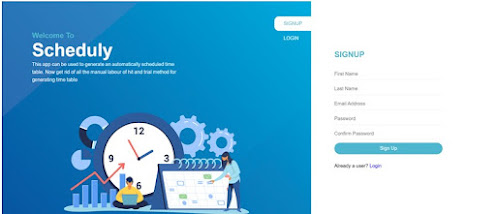Classes

In Navbar have Classes Button Which have submenu Add Classes By clicking this menu Add Class form will open. On this page user will be able to add a new classes. It has 3 inputs Class name Alloted Session Alloted Section Add Class button will save the records. All Classes This will show all the classes added by user. It has only one button Remove which will remove a class.